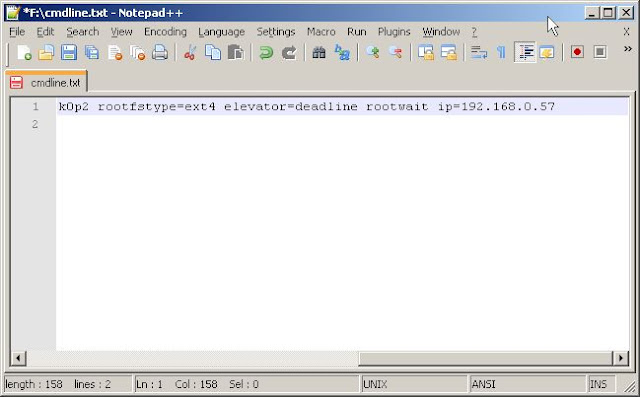🎉🎊 We Are Revamping! Finally! 🎊🎉
After getting so much support and love from you guys ❤️,
I decided to start a new blog.
We are migrating from Blogspot to a WordPress based personal website/blog!
So this blog will be archived from now onwards and will no longer be updated.
For all the new blog posts & exciting things bookmark my new blog/website.
!! These are the new links !!
Blog/Website:- https://www.thevirajshelke.com
Facebook:- https://www.facebook.com/thevirajshelkeblog
YouTube:- https://www.youtube.com/c/thevirajshelke
Instagram:- https://www.instagram.com/thevirajshelke
Hoping for lots of support and love from you all ❤️
Stay Tuned 😉
The name of the song is 'My Heart Goes All Dhin Tana' from the TV Serial 'Navya' by Star Plus.
Anant - Shaheer Sheikh
Navya - Soumya Seth
--------------------------------------------------------------------------------------------------------------------------
The Tabs are for the guitar piece played in the song.
I couldn't find any good tabs on the internet (and I loved the music), so I made the tabs for you guys :) I hope you like it ;) Have fun :)

Anant - Shaheer Sheikh
Navya - Soumya Seth
--------------------------------------------------------------------------------------------------------------------------
The Tabs are for the guitar piece played in the song.
I couldn't find any good tabs on the internet (and I loved the music), so I made the tabs for you guys :) I hope you like it ;) Have fun :)

Share this with your friends :) Like and subscribe ;)
Stay Tuned :)